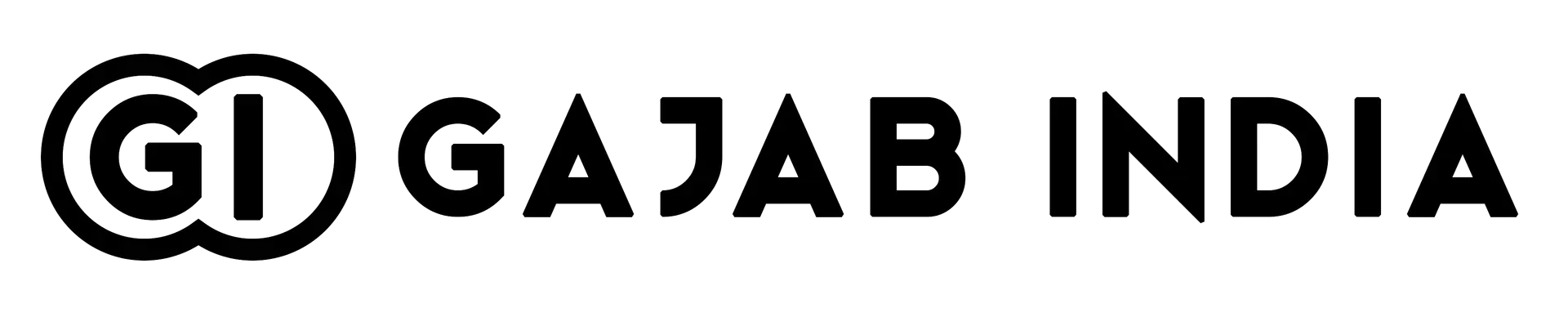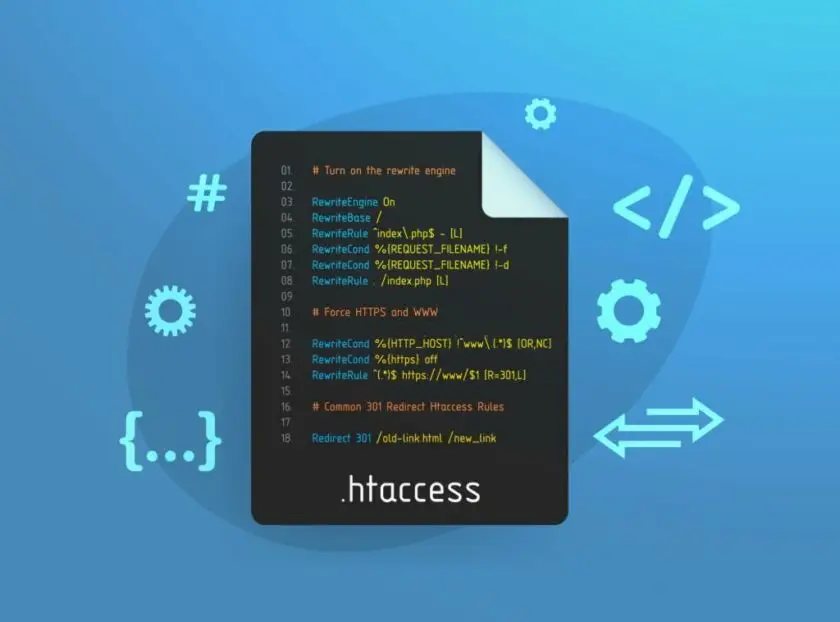A Comprehensive Guide to Locating and Creating WordPress .htaccess Code
WordPress is a highly popular content management system (CMS) known for its flexibility and user-friendly interface. Among its many components, the .htaccess file is a powerful yet often overlooked feature. This hidden file is crucial for optimizing your website’s performance, security, and functionality.
In this guide, we’ll explore everything you need to know about the .htaccess file, from its significance to practical examples of how to use it effectively.
Table of Contents
- What is .htaccess?
- Why is .htaccess Important for WordPress?
a. Permalink Structure
b. Security
c. Redirects
d. Speed and Performance
e. Restricting Access - Locating the .htaccess File in WordPress
- Editing the .htaccess File
- Essential .htaccess Rules
a. Permalink Structure
b. Enable GZIP Compression
c. Security Rules - Advanced .htaccess Rules
a. Cache Control
b. Redirects
1. What is .htaccess?
The term .htaccess stands for “hypertext access” and refers to a configuration file used by the Apache web server. It allows users to manage server-level rules at the directory level. In WordPress, .htaccess plays a significant role in:
- URL rewriting for permalinks
- Enhancing security
- Managing redirects
- Improving website performance
2. Why is .htaccess Important for WordPress?
The .htaccess file is vital for various reasons:
a. Permalink Structure
WordPress relies on .htaccess to enable clean, SEO-friendly URLs. It ensures that your permalink structure works seamlessly across the website.
b. Security
Adding security rules to .htaccess can protect sensitive files, prevent unauthorized access, and block malicious traffic.
c. Redirects
You can manage URL redirections, which is essential for SEO when restructuring your website or removing outdated content.
d. Speed and Performance
By leveraging .htaccess, you can implement features like GZIP compression and browser caching to speed up your site.
e. Restricting Access
Restrict access to critical files and directories, safeguarding your site against potential vulnerabilities.
3. Locating the .htaccess File in WordPress
The .htaccess file is typically found in the root directory of your WordPress installation, alongside folders like wp-content, wp-admin, and wp-includes.
How to Access the File:
- Via cPanel File Manager: Navigate to the root directory of your WordPress site.
- Using an FTP Client: Access your server using software like FileZilla and locate the file in the root folder.
- Show Hidden Files: Ensure your file explorer is set to display hidden files since
.htaccessis hidden by default.
4. Editing the .htaccess File
Before editing .htaccess, back up the file to avoid potential issues. You can edit the file using:
- A plain text editor like Notepad or Sublime Text
- The built-in code editor in your hosting control panel
- FTP clients like FileZilla for direct server access
Steps to Edit:
- Locate and download the
.htaccessfile. - Open the file in your text editor.
- Make the necessary changes.
- Save and upload the updated file to the server.
5. Essential .htaccess Rules
a. Permalink Structure Rules
To enable WordPress permalinks, include the following code:
<IfModule mod_rewrite.c>
RewriteEngine On
RewriteBase /
RewriteRule ^index\.php$ - [L]
RewriteCond %{REQUEST_FILENAME} !-f
RewriteCond %{REQUEST_FILENAME} !-d
RewriteRule . /index.php [L]
</IfModule>
b. Enable GZIP Compression
GZIP compression reduces file sizes sent to browsers, speeding up your site. Add this code to .htaccess:
<IfModule mod_deflate.c>
AddOutputFilterByType DEFLATE text/html text/css text/javascript text/xml text/plain
AddOutputFilterByType DEFLATE application/javascript application/x-javascript
</IfModule>
c. Security Rules
Protect critical files with these rules:
# Protect wp-config.php
<files wp-config.php>
order allow,deny
deny from all
</files>
# Protect .htaccess
<files ~ "^\.htaccess">
order allow,deny
deny from all
</files>
6. Advanced .htaccess Rules
a. Cache Control
Enable caching to improve load times and reduce server load:
<IfModule mod_expires.c>
ExpiresActive On
ExpiresByType text/css "access plus 1 month"
ExpiresByType text/javascript "access plus 1 month"
ExpiresByType image/jpg "access plus 1 year"
ExpiresByType image/png "access plus 1 year"
ExpiresByType application/pdf "access plus 1 month"
</IfModule>
b. Redirects
Set up redirects to preserve SEO when moving or deleting content. For a 301 redirect, use:
# Redirect old URL to new URL
Redirect 301 /old-page/ http://www.example.com/new-page/
Conclusion
The .htaccess file is an indispensable tool for managing WordPress websites. From enabling SEO-friendly URLs to bolstering security and enhancing performance, it’s a versatile configuration file that every WordPress administrator should master. Always exercise caution when editing .htaccess, and keep a backup to ensure smooth operation.